Jei tik nuotraukas sudejus, tai neturetu trukcioti Nes as tokias problemas turejau, kai video buvau idejus Kol kas si programa nera tiek pazengus, kad normaliai video grotu. As bent jau turejau visa filma irasineti ant saviskio kompiuterio, kuris turi daugiau RAM atminties ir geresni procesoriu su motinine plokste visam filmui irasyti be trukciojimu. Mano kompas su 2Gb RAM filma su video ir nuotraukom irasinejo problematiskai, o tik su nuotraukom viskas buvo gerai. Taip pat dar klausimas, kokiu formatu filma irasinejai: DVD, avi ar kokiu kitu. Stai cia angliskai yra keletas patarimu, kokie nustatymai geresni, jei turi problemu irasant filma: Lower the Burn Speed Burning a disc is very dependent on ProShow being able to send data to your burner at the right speed. Some disc burners do not report their speed properly. To test this, try burning a disc at the lowest speed. From the Create DVD dialog, under burn settings, set the Speed to 1x. Try burning a disc. If this works, your drive is mis-reporting its speed. You will be able to burn, but perhaps not at full speed. You can try other speed settings to find the fastest speed that works. If this doesn't work, set it back to the original setting (probably 'Max'). Change the ISO Creation Method In the burning options under DVD output, there's a checkbox called 'ISO Creation' that says 'Generate disc image on the fly.' Uncheck that box, and try burning again. This option changes how ProShow prepares the data for burning. Some computers have problems with the 'on the fly' method. If that works, just leave it unchecked. If that doesn't work turn the option back on. Include Original Files / Additional Content In the DVD burning options, be sure that the 'Include Original Files' checkbox (found in both Gold and Producer) and the 'Include Additional Content' checkbox (found only in Producer) are unchecked. If either of those were checked, try burning again after you turn them off. These options control what else gets burned to your disc along with the video. This shouldn't be a problem, but we want to try it just to rule it out. If this fixes the problem, let us know, and just burn with these options turned off for now. Turn off Video Thumbnails In the DVD menu options, uncheck 'Use Video Thumbnails.' Try burning again. Video thumbnails should be fine, but we've heard reports of some computers that can't quite handle creating and burning the menu when it contains video thumbnails, so we want to rule this out as a problem. If this doesn't affect your ability to burn, return the option to its original state. Reset the Bitsetting Option In the burning options, there is a section called 'DVD+R/RW Compatibility'. This section contains an option for Bitsetting. Click the 'Detect' button to reset this option. (Leave the option at whatever the detect feature decides). Try burning again. Set the Number of Copies to 1 Back under burning options, set the number of copies to create to 1. Try burning again. Multiple copies should work, but we need to rule this out as an option. Turn off PC Autorun Since you can configure a DVD to also include an executable, we need to turn off the executable to rule it out as an option. Look for the tab or button called 'PC Autorun' or 'Executable.' This screen of options will have a prominent checkbox for 'Include PC Autorun on Disc.' Turn this option off, and try burning again. Ir zinoma dar daug kas priklauso nuo video ir audio codec'u. Cia http://www.free-codecs.com/download/Cole2k..._Codec_Pack.htm gali parsisiusti Cole2k paketa su daug ivairiu reikalingu codec'u. Kitas dar geras komplektas yra K-Lite Mega Codec Pack ;) Del parametru, tai viskas priklauso, per koki televizoriu noresi pabaigta kurini rodyti. Naujausi ploksciaekraniai televizoriai buna nustatyti 16x9 parametru, o senesni daugiau kvadratines formos televizoriai ir dauguma kompiuterio ekranu yra 4x3 parametru. Jei savo filmui esi nustacius 16x9, tai ant senesniu modeliu televizoriu ir kompiuterio ekrano matysi juodas linijas virsuje ir apacioje, kaip kad parodyta paveikslelyje. 16x9